To improve usability and simplify the menu structure, we’ve made several updates to the TV interface. These changes are designed to reduce the number of clicks required and help you navigate more quickly to your desired section.
Check the following guide to learn more about the available sections:
After you will update the new version of the Go3 app on TV, this is how will looks main screen or Home page.
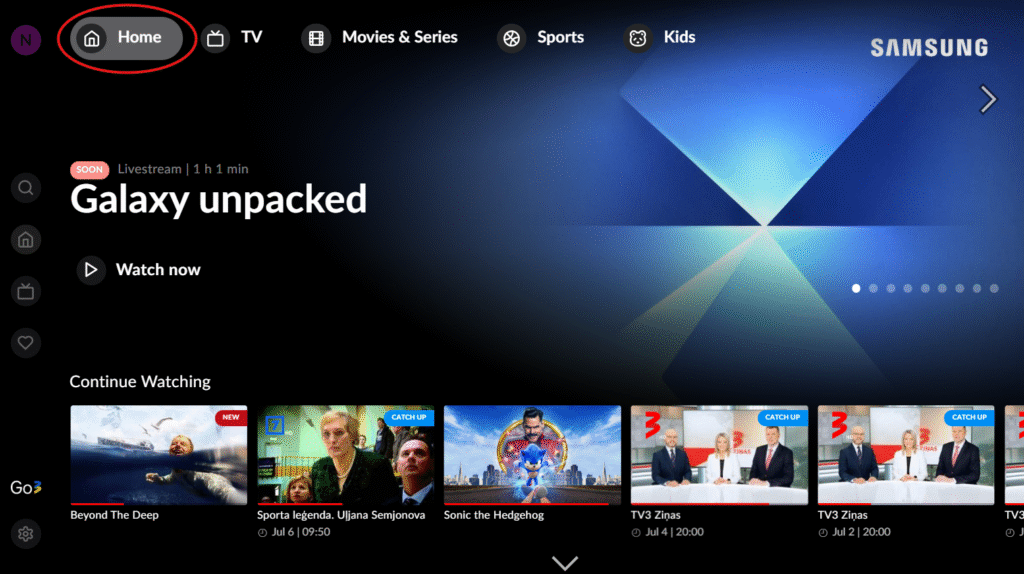
You have two options for accessing linear TV: it’s available in the top menu bar and also in the left-side menu bar:
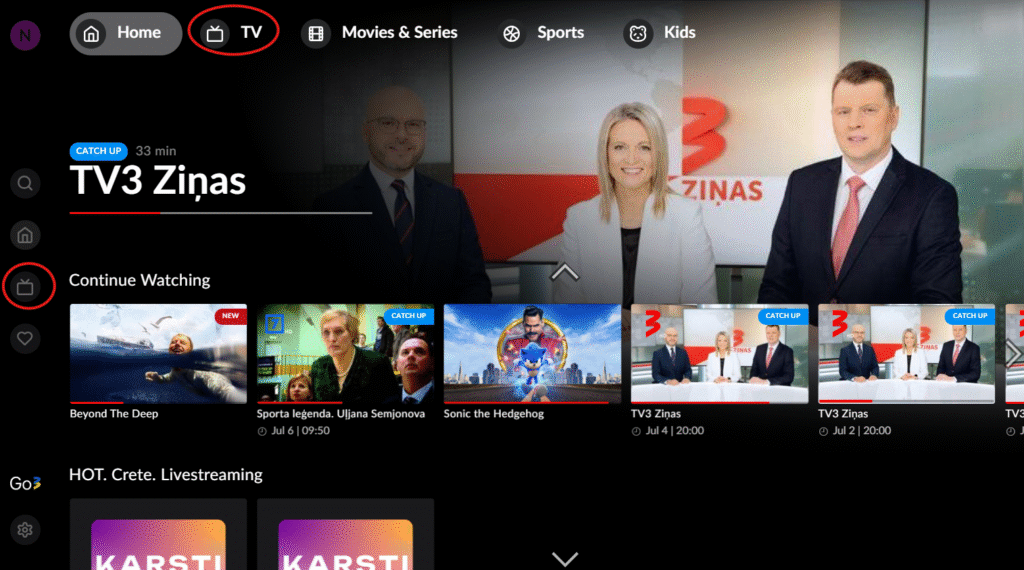
On the top bar will stay the same main content categories: TV, movies and series, sports and kids content. Find your favorite content by content collections (by brands, other categories):

Left menu bar will contains: profile change, search, home, TV, My list, setting options.
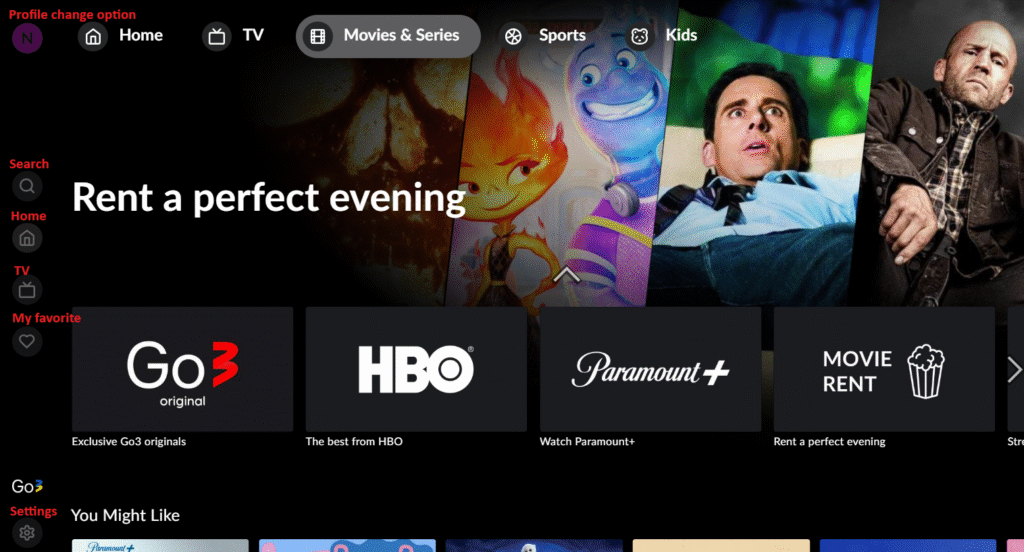
All the content and key features remain exactly the same!