In order to use Go3 on your TV you have to firstly add it to your device list. This is simply done by opening downloaded Go3 application on your LG, Samsung or Android TV.
To add a device you can use two methods:
- Scanning QR code visible on a TV screen with your mobile phone
- Adding the code you see on your TV screen to the following link https://go3.lv/subscriber/connect-tv
Adding a device to your account is necessary to use Go3 on your TV. This great feature allows you to watch content interruptedly and never have to worry about logging in and signing out from TV app to access your favourite media.
How to add TV device to Go3 account
- Download application from your TV app store
- Launch Go3 application on TV
- Please navigate to Log in menu item on left side of the screen and select it
- You will see QR and text code on a screen. You can use either of them for adding your TV to device list
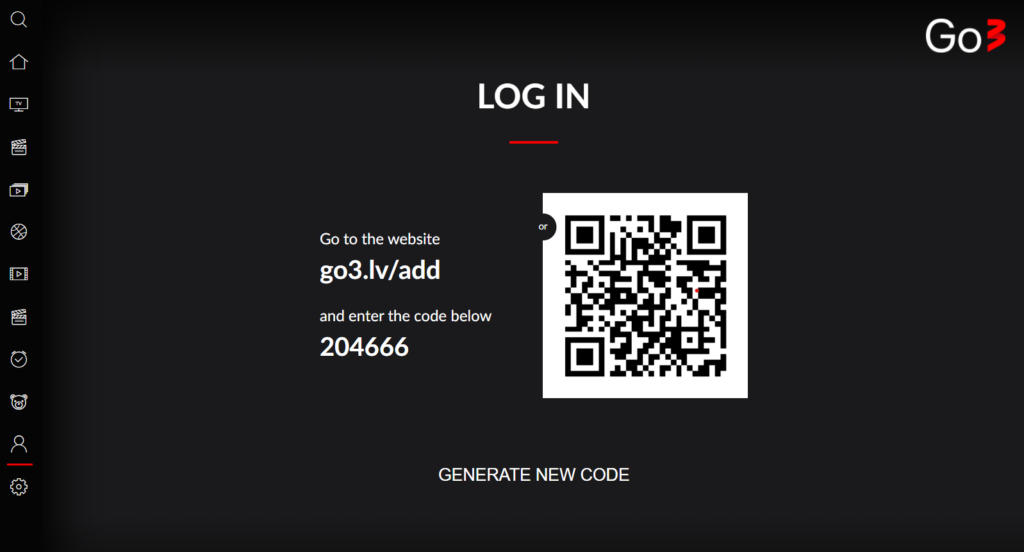
Using mobile Go3 app method (scanning QR code)
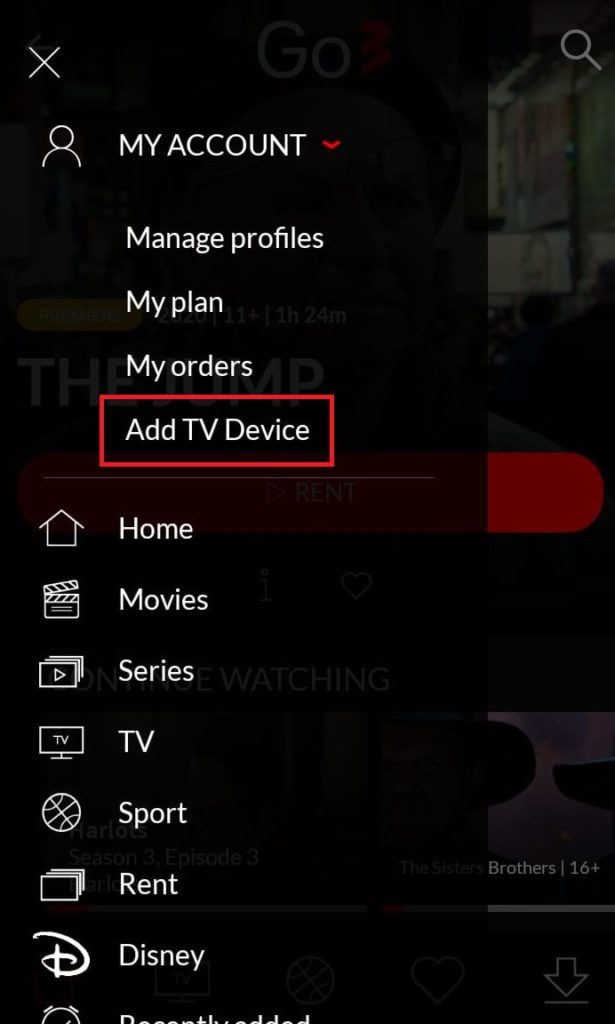
- Please launch Go3 application in your mobile device
- Navigate to “My account“
- Select “Add TV Device“
You might be asked to give permission for Go3 to access your phone camera and gallery. This is only for scanning QR code, we will not be accessing any of your data. Please give permission for this access
- Point your phone camera to QR code and wait few seconds
- This is it. Device will be added automatically within few seconds, you do not need to do anything
Using web browser method (entering code)
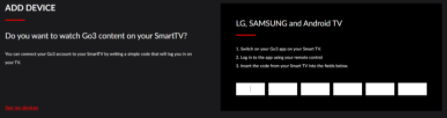
- Please follow this link while being logged in to your subscription https://go3.lv/subscriber/connect-tv
- In new window you will see a 6 empty white blocks. Please enter visible code on a TV screen there
- If entered code was correct – TV device will be added automatically. If not, you will see error code OTC002: Code invalid (please check if code on a TV screen matches what you typed in. You can as well select “Generate new code” option on TV for easier code