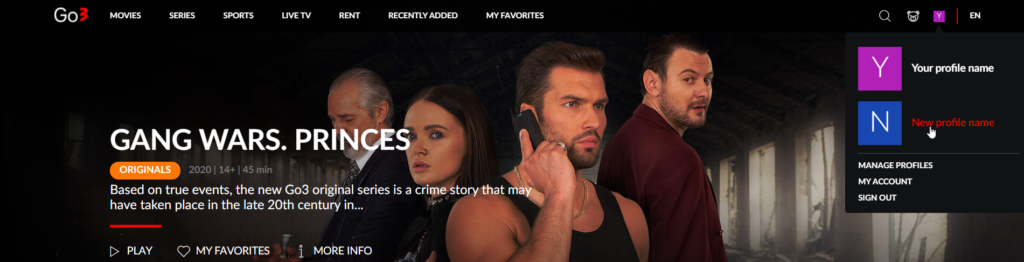Profiles allow different members of your family to have their own personalized Go3 experience.
Having different profiles is good for having different personalized content suggestions, favourite list, maturity level (content for kids and adults), different “continue watching” memory in platform and more!
Profile is a feature that let‘s you create inside of your subscription different user interface with personalized content and settings to your liking.
For example, you have one log in to your subscription and two profiles for different family members. Content will be shown accordingly differently in both profiles, depending what you usually watch.
As well in profile you can create your own favourite list of movies!
IMPORTANT: all profiles share same limit to watch content on 2 devices (3 if you have android set-top-box)
Please feel free to add new or remove old profiles that you do not need. Create few for every family member to only see what is important for who.
Step by step video instruction how to add/remove profiles
Step by step picture instruction how to add/remove profiles
1. Please navigate to your subscription settings and click on Manage profiles
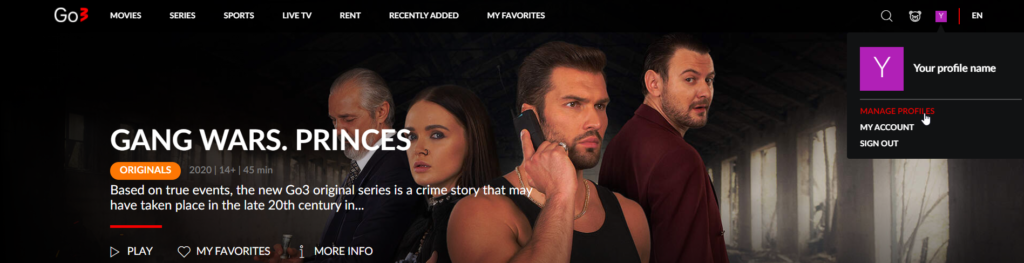
2. In second window press on visible icon Add new to create profile
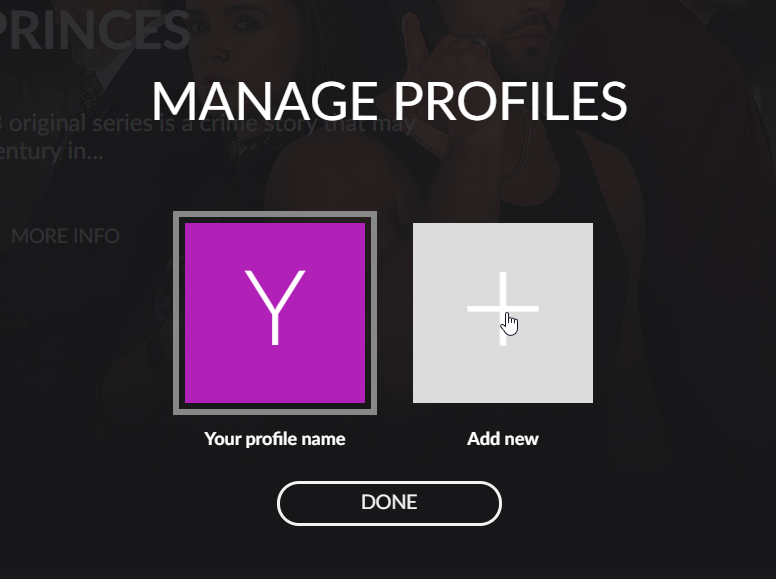
3. You will be kindly asked to name your profile, you can enter any name!
Important: Selecting “Profile for child” creates Kids profile where content restriction will be applied for accessing adult content
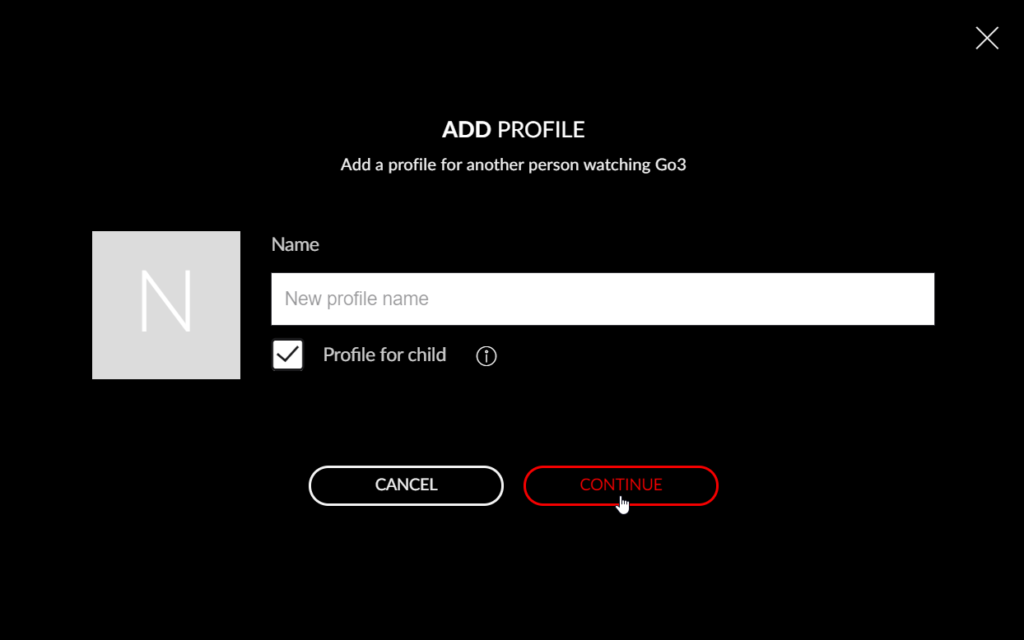
4. If you wish to edit your created profiles please select Manage profiles and you will see different view where you can:
i) Change name of profile
ii) Change profile to Kids and vice versa
iii) Completely delete profile
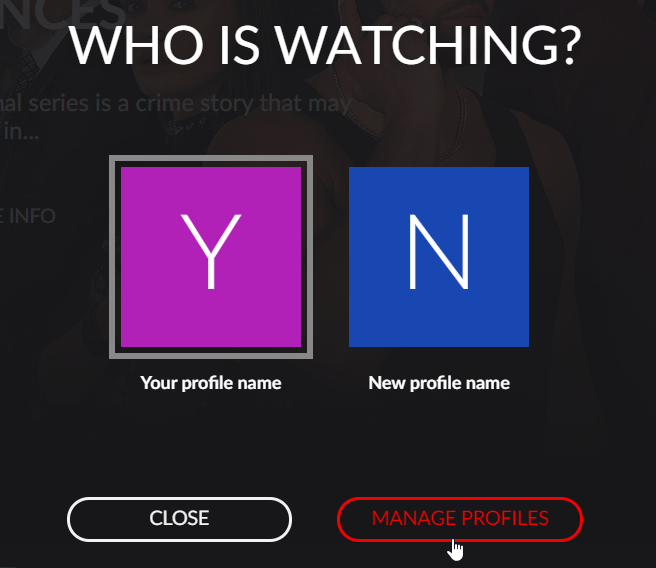
5. Please select profile which you want to edit
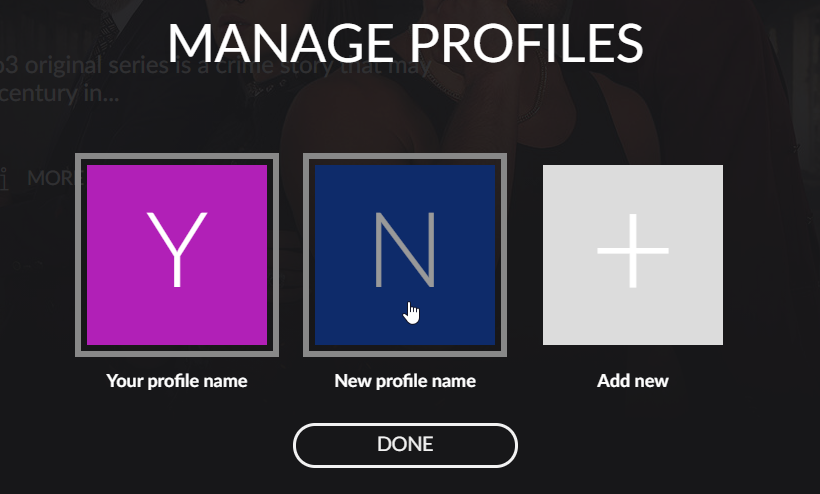
6. Make your changes:
Rename, change, delete!
Clicking SAVE will save your settings whereas REMOVE will delete it
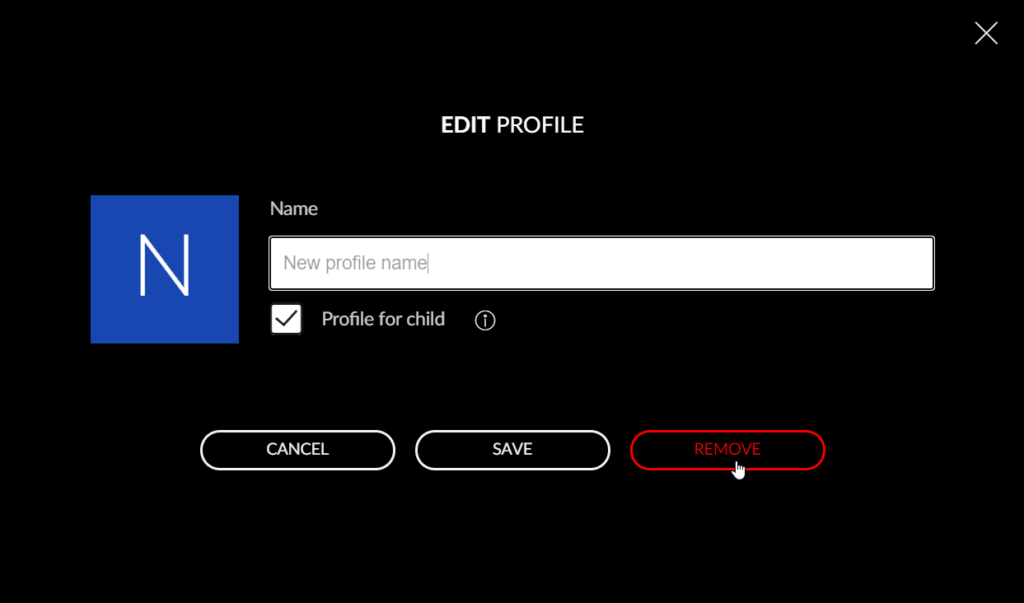
7. If you are deleting profile you will see notification that informs you about loss that will happen to your selected profile.
Subscription itself will remain untouched
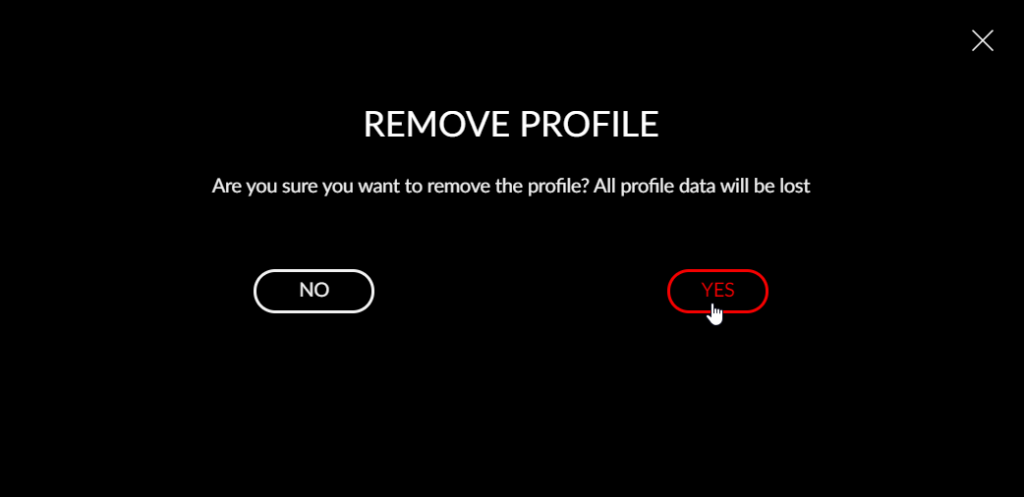
To switch between profiles simply click on profile that you want to be using!
All interface will change accordingly to your choice